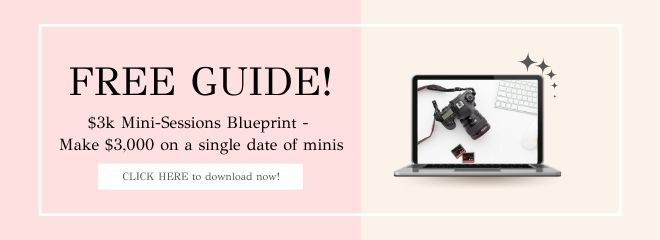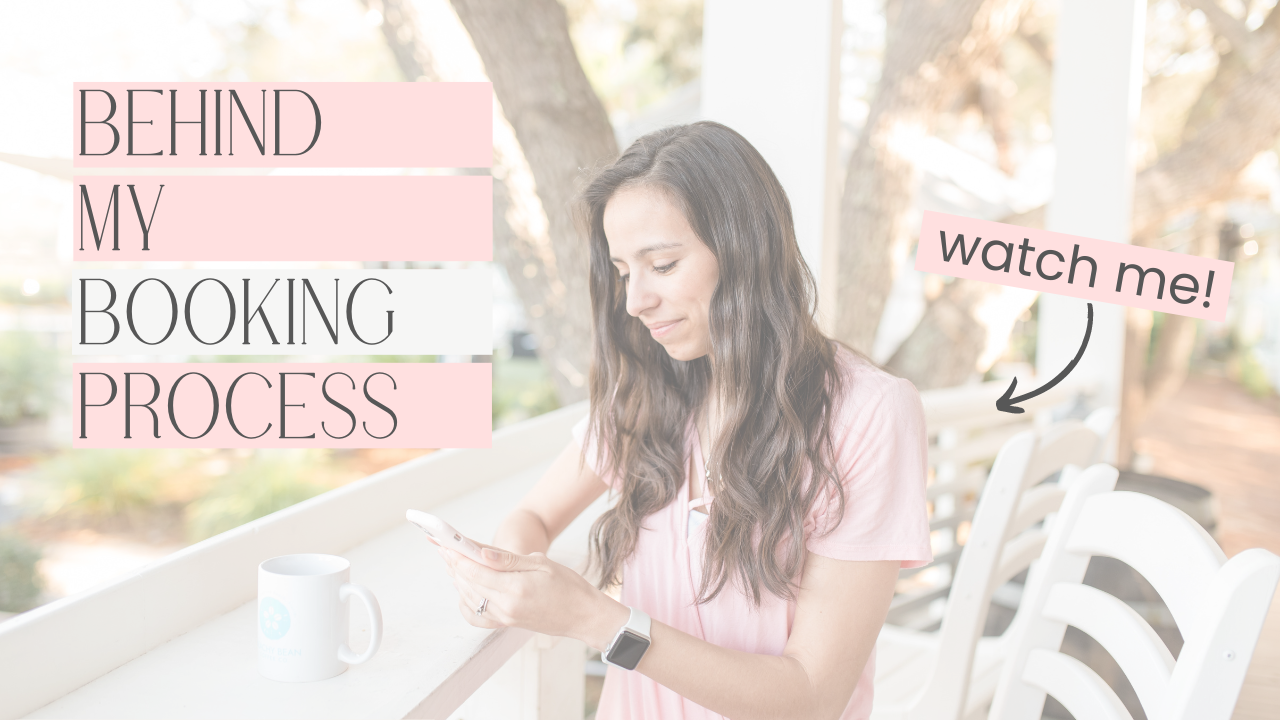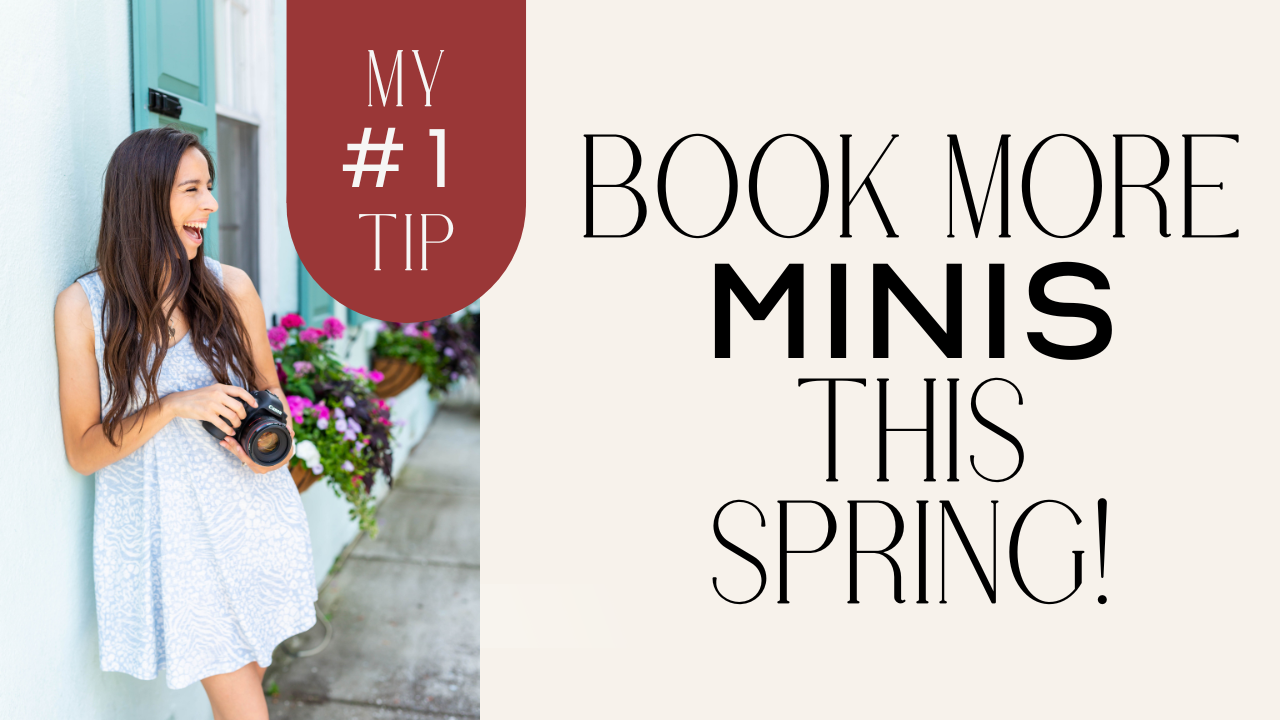I love using Lightroom presets for my photography business, but I've been frustrated before when the import gives me trouble. Presets can help in our editing and consistency in our work. So, not being able to use them due to an import error is annoying to say the least! Today I'll give you my Lightroom tips on how to import presets on desktop + mobile from the backend.
Before we take a look, I want you to hop in on this free class I'm hosting. It's called 5 Steps to Launching Your Photography Side-Gig! Whether photography is a hobby or you're desiring a career in this biz.. this class will take you to the next level. It answers questions like “where do I even start”, “what's the most important first step”, etc.
Desktop Import
I'm using the Lightroom Classic CC to import these presets. There are 2 types of preset file types: .lrtemplate and .xmp. Let's focus on the .lrtemplate file first. Choose the presets tab, show all other Lightroom presets which then brings you to a menu. Choose develop presets and user presets. This is where you drag your Lightroom preset files into. Once you drag it in you will want to quit out of the software. Once you reopen Lightroom the presets will now be available for you to use!
Importing an .xmp file is actually easier. Go to your presets tab, click the + and choose import presets. Import your preset and voila! It's super simple and you can get to work!
Mobile Import
First off, when you open the mobile dng preset file in your camera roll it looks blank (don't panic). When you open Lightroom, you click import from camera roll. Select that dng! You click the three dots in the corner and select “create preset”. Give the preset a name and select done! When you want to apply this to a photo you simply choose a photo and apply the preset! Mobile is super easy and you can adjust your settings how you prefer.
Need a visual for these Lightroom tips? Checkout the video as I share my screen on how to import Lightroom presets desktop + mobile below!
More Resources
+ 5 Steps to Launching Your Photography Side-Gig
+ How I Organize RAW Files From Mini-Sessions
+ Light & Airy Preset
+ All Inclusive Presets Bundle
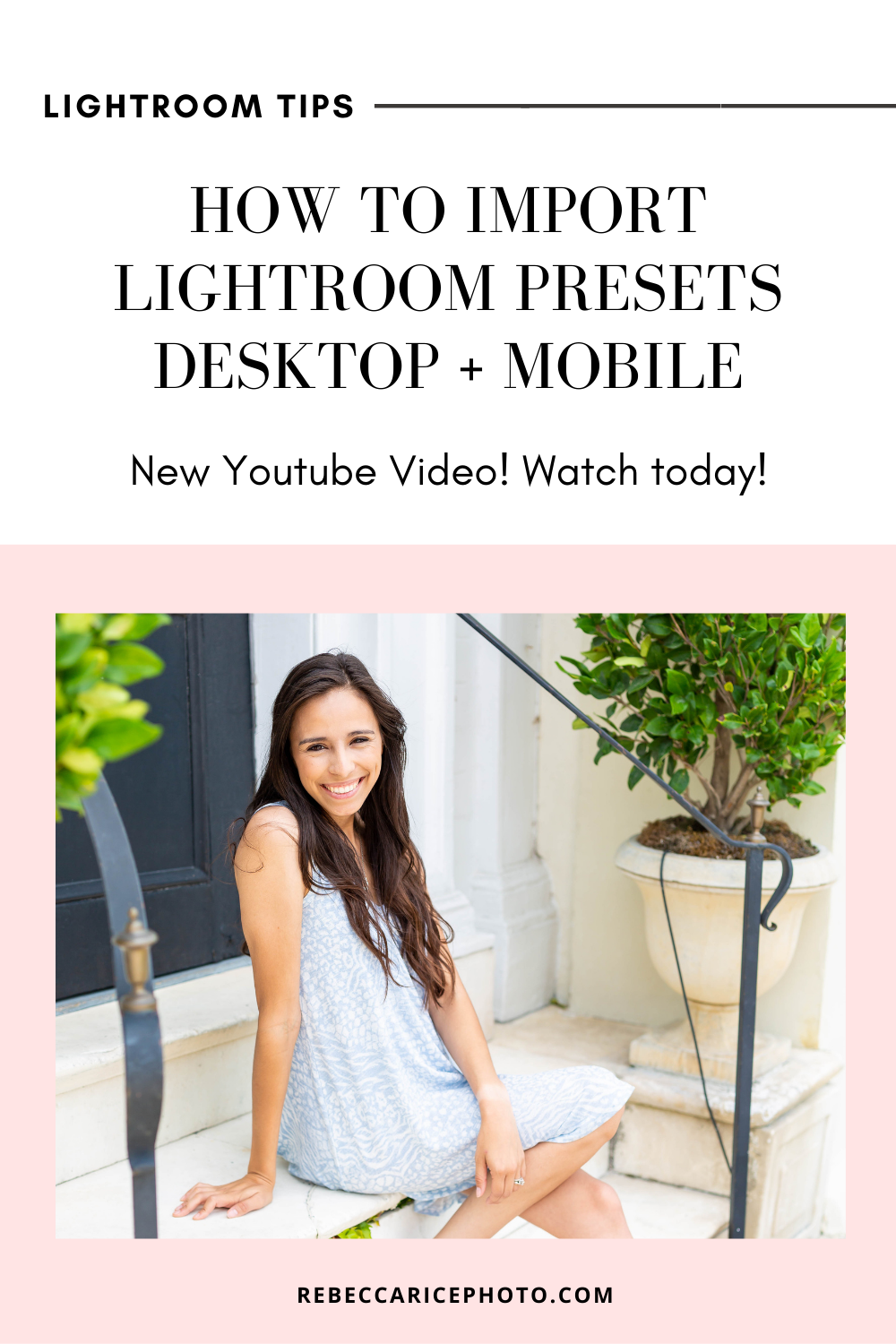
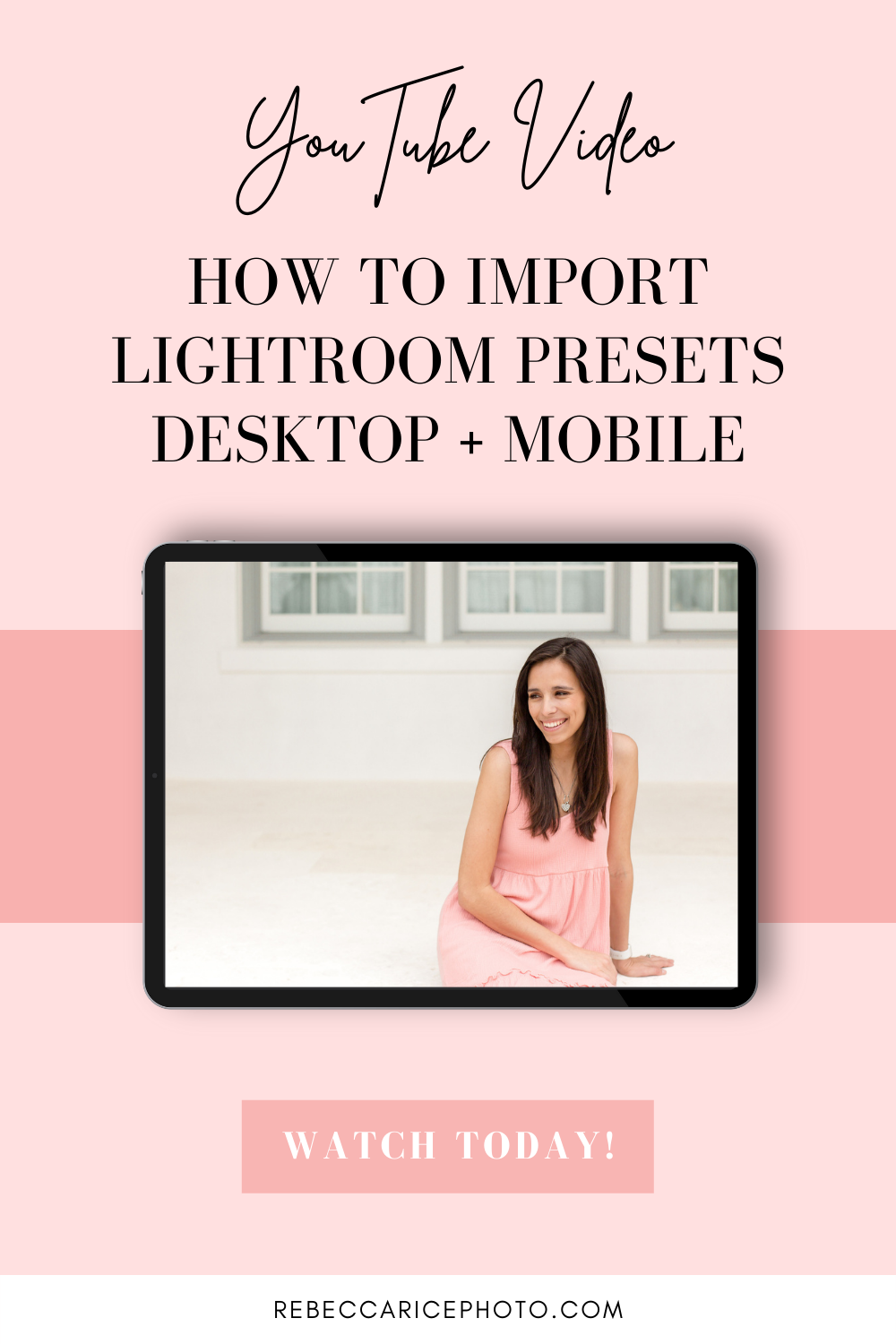
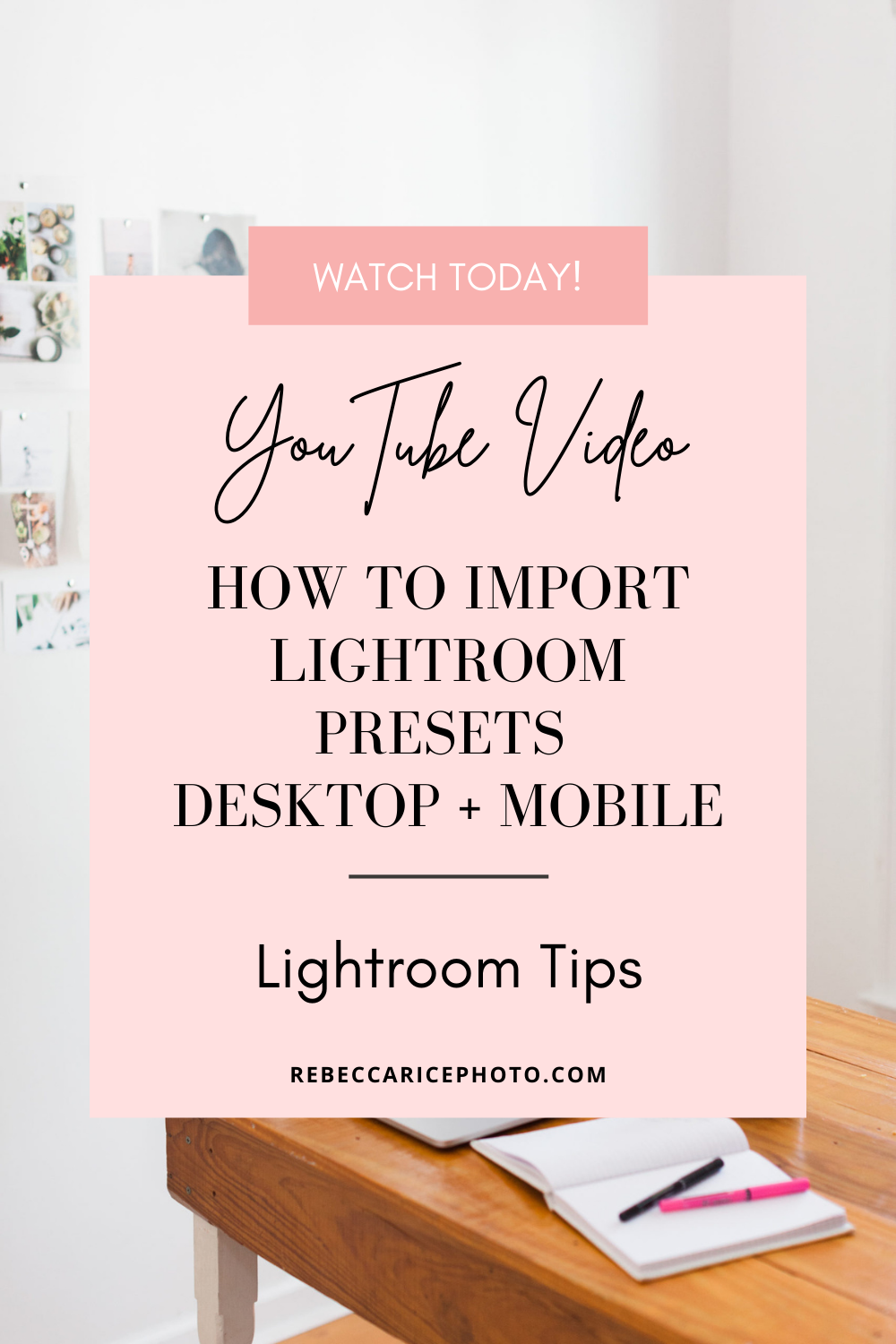
not sure where to begin?
here's a great place to start
Get practical business advice (did we mention, *free?*) every week to help you grow a thriving, profitable photography business! From behind-the-scenes editing tips, to posing and marketing - here are some of our most popular posts!
behind the lens
our *behind-the-scenes* membership program
Behind the Lens is our BRAND NEW MEMBERSHIP program geared towards family photographers! Each month our members receive a behind-the-scenes video of me shooting a REAL family session. As a bonus, I also include an EXCLUSIVE MASTERCLASS each month teaching on business topics I don't teach anywhere else! As our MOST AFFORDABLE, value-packed educational resource in our shop, it's a no-brainer for anyone looking to level up their family photography game! Join me every month behind the lens.