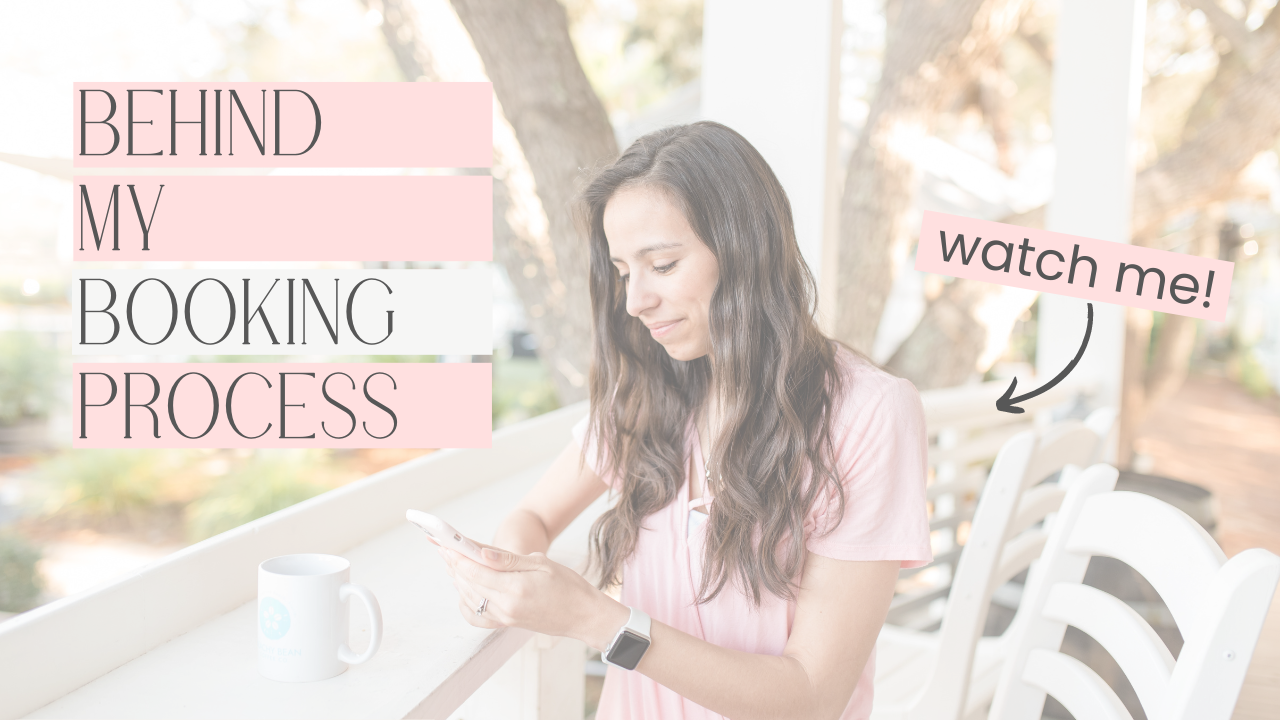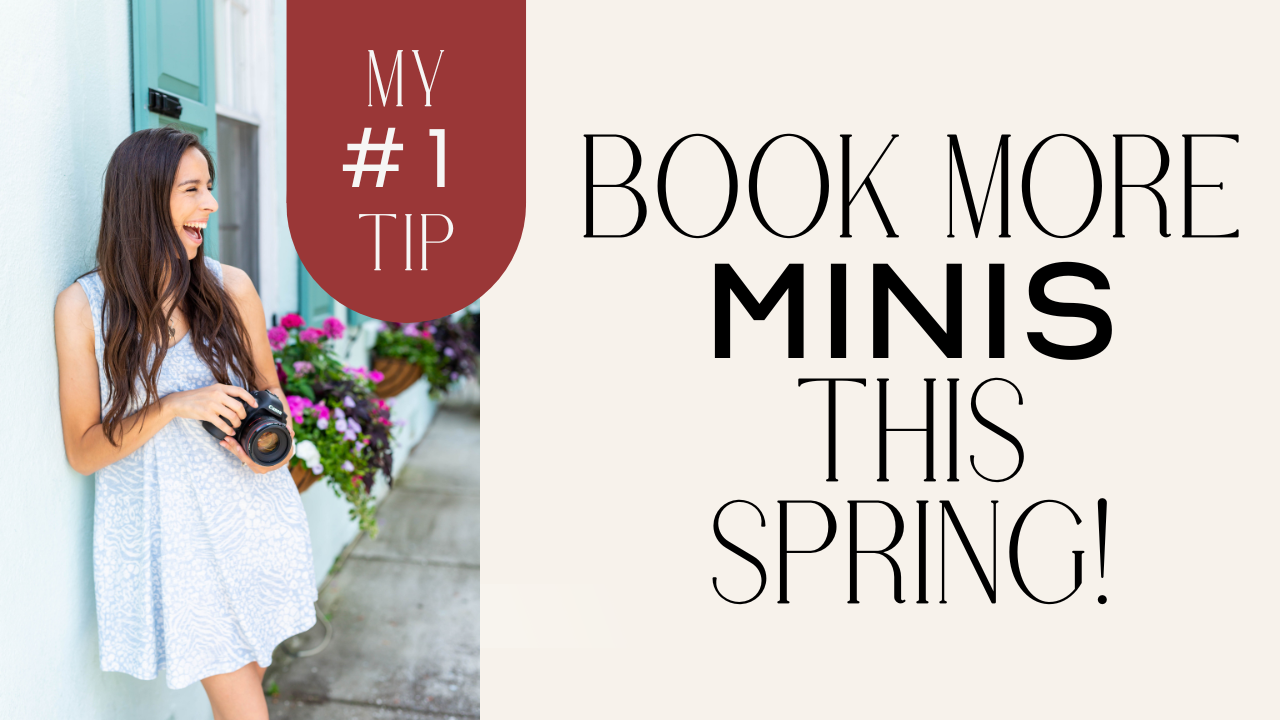A big step when learning to use a DSLR camera is taking the leap into Manual Mode! I know it sounds scary, but it really isn't bad when someone walks you through it. Before we start with the things that you'll adjust depending on the situation (don't worry, there are only 3 of those), there are several things you can set once and not have to set again.
If you missed the intro video to this lesson, you can find it HERE! This is where I walk through each setting and why they are important for you. It will help greatly if you watch that first before diving into the specifics below.
If you've stumbled upon this post and would like to join our Mom-tography101 Community, click HERE to sign up! Hint: It's FREE!)
So now for the fun part – actually setting these things up! I know everyone shoots with a different camera body. Most people shoot with either Canon, Nikon, or Sony so those are the three that I'm going to walk through step by step. Thee steps may vary slightly depending on what model you have (i.e. Canon Rebel t6 vs. Canon 6D). If you shoot with something different, you can use one of my favorite tools to find your answers…GOOGLE! If you haven't already, switch your main camera dial to M (Manual Mode) and let's get started!
If you had a hard time finding some of the settings for your specific camera body, I highly encourage you to join the Facebook Group if you haven't already. There you can search for your camera body and/or ask specific questions for others to help out.
Continuous Focus
Canon
- Press [Q] on your camera body.
- Scroll over until [ONE SHOT or AL FOCUS] is highlighted. If it already says [AL SERVO], you're good to go!
- Select to open more options.
- Select [AL SERVO]
Nikon
- Press the [i] button on your camera body.
- Scroll until [AF-A] is highlighted.
- Press [OK] to select and expand to more options.
- Select [AF-C]
Sony
- Press [Menu] on your camera body.
- Select the camera icon (camera settings).
- Select [Focus Mode]
- Select [AF-C]
Continuous Shooting
Canon
- Press [Q] on your camera body.
- Scroll over until what looks like a plain square is highlighted.
- Select to open more options.
- Select the icon that looks like multiple squares stacked on top of each other.
Nikon
- Press the [i] button on your camera body.
- Scroll until [s] is highlighted (Release Mode)
- Select to open more options.
- Select the icon that looks like multiple squares stacked on top of each other.
Sony
- Press [Menu] on your camera body.
- Select the camera icon (camera settings).
- Select [Drive Mode].
- Select [Cont. Shooting].
Image Quality: RAW
Canon
- Press [Q] on your camera body.
- Scroll over until [L] is highlighted. (It has a quarter-circle shape next to the L)
- Select to open more options.
- Select [RAW] (note: Stay in JPEG if you aren't planning on editing yet. Once you get into editing, you'll want to switch it to RAW.)
Nikon
- Press the [i] button on your camera body.
- Scroll until [NORM] is highlighted (image quality).
- Press [OK] to select and expand to more options.
- Select [RAW]. (note: Stay in JPEG if you aren't planning on editing yet. Once you get into editing, you'll want to switch it to RAW.)
Sony
- Press [Menu] on your camera body.
- Select the camera icon (camera settings).
- Select [Image Quality].
- Select [RAW]. (note: Stay in JPEG if you aren't planning on editing yet. Once you get into editing, you'll want to switch it to RAW.)
Single Focal Point
Canon
- Press the circular button (usually the one on the right) next to the square icon with what looks like a grid inside on your camera body. This is found at the top right corner of the back of your camera body.
- Press [OK] to highlight only one focal point.
- Make sure the center focal point is highlighted. If not, use the arrow keys to scroll until the center point is highlighted.
- Press [Q] to return to the main menu screen.
Nikon
- Press the [i] button on your camera body.
- Scroll until the icon that looks like a dark rectangle surrounded by brackets is highlighted (called AF Area Mode).
- Press [OK] to select and expand to more options.
- Select [Single-Point AF]
- Confirm that the center focal point is bracketed. (Look at the bottom right side of the screen. There is a large, dark rectangle. The bracketed focal point should be in the center.) If it is not on the center focal point, use the arrow keys to scroll until the center point is bracketed.
Sony
- Press [Menu] on your camera body.
- Select the camera icon (camera settings) and scroll to the third page.
- Select [Focus Area]
- Select [Flexible Spot] and rotate the control wheel to select the smallest size spot.
Back Button Focus
Canon
- Press [Menu] on your camera body.
- Scroll over to the Custom Controls menu. (You'll know you're there when you see C.FnI, C.FnII, etc.).
- Select [C.FnIV: Operations/Others]
- Scroll down to 1:AE lock/AF and select.
- Press [Menu] to return to the main screen. (Your AF-ON button now acts as the Back Button Focus.)
Nikon
*First, check and see if you have the AF-ON button on the back of your camera. It will say it on the button.
If you do…
- Press the [Menu] button on your camera body.
- Scroll over to the pencil icon (Custom Settings Menu)
- Scroll down to [f. Controls] and press the right arrow to select.
- Select [custom control assignment]
- Scroll down to the AF-ON button and make sure it's assigned to AF-ON.
- Go back to your Custom Settings Menu (pencil icon) and scroll up to [a. Autofocus]
- Select [a1. AF-C Priority Selection] and put it on [Release]
- Go back one page and select [a9. AF Activation]
- Set this to [AF-ON Only] (Your AF-ON button now acts as the Back Button Focus)
If you don't…
- Press the [Menu] button on your camera body.
- Scroll over to the pencil icon (Custom Settings Menu)
- Select [Assign AE-L/AF-L button]
- Scroll down to AF-ON
- Go back to your custom settings Menu (pencil icon) and scroll up to [a. Autofocus]
- Select [a1. AF-C Priority Selection] and put it on [Release] (Your AE-L/AF-L Button now acts as the Back Button Focus)
Sony
- Press [Menu] on your camera body.
- Select the gear icon (custom settings).
- Select [AF w/ Shutter] found on Page 4 and switch it to “Off”.
- Select [Custom Key Settings] found on Page 5
- Select [AEL Button] and switch it to AF On. (Your AEL Button now acts as the Back Button Focus.)
Moving Forward…
If you've gotten through all of that, congratulations!! Your camera is now mostly set up to shoot in Manual Mode! In the next lesson we'll be discussing Shutter Speed, Aperture, and ISO. Those are the 3 building blocks of Manual Mode. You'll catch on quick!
If you had a hard time finding some of the settings for your specific camera body, I highly encourage you to join the Facebook Group if you haven't already. There you can search for your camera body and/or ask specific questions for others to help out.
not sure where to begin?
here's a great place to start
Get practical business advice (did we mention, *free?*) every week to help you grow a thriving, profitable photography business! From behind-the-scenes editing tips, to posing and marketing - here are some of our most popular posts!
behind the lens
our *behind-the-scenes* membership program
Behind the Lens is our BRAND NEW MEMBERSHIP program geared towards family photographers! Each month our members receive a behind-the-scenes video of me shooting a REAL family session. As a bonus, I also include an EXCLUSIVE MASTERCLASS each month teaching on business topics I don't teach anywhere else! As our MOST AFFORDABLE, value-packed educational resource in our shop, it's a no-brainer for anyone looking to level up their family photography game! Join me every month behind the lens.